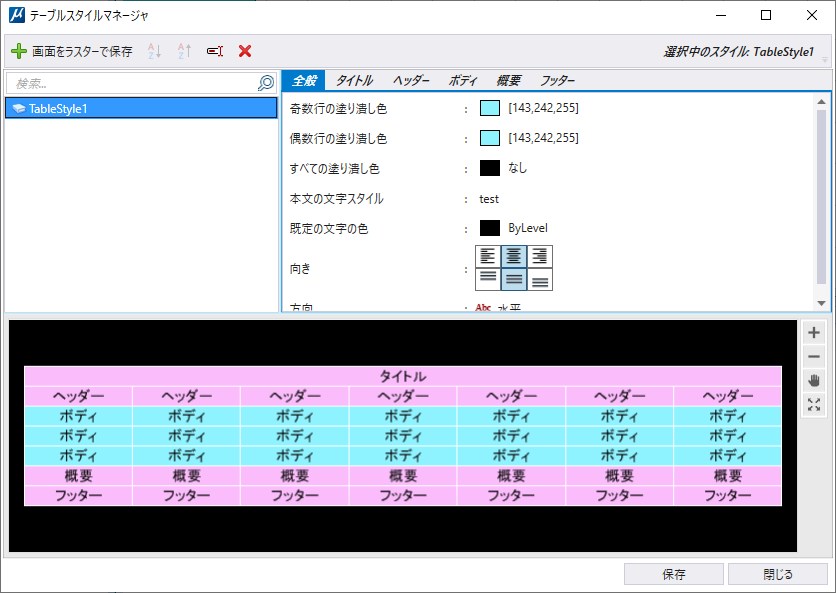(Technology Preview) Table Style Manager Dialog
What is a Table Style
A Table Style comprises of a number of table styling attributes that defines a tables appearance. Table Styles are designed to capture the symbology and styling attributes of an existing Table, so that this can be applied to other tables when being placed or from Properties dialog. Once you place a table, you can change the Table Style from the Properties Dialog.
| 設定 | 説明 |
|---|---|
| Capture | Allows you to capture a table style from existing table |
| Ascending Order | Arranges the table styles in an ascending order. |
| Descending Order | Arranges the table styles in a descending order. |
| Rename | Allows you to rename the selected style. |
| Remove | Removes the style from the list. |
| Search | Allows you to search for the style. |
| Save | Saves all changes made in Table Style Manager dialog. |
| Close | Closes the Style Manager dialog. |
| General | Displays cell fill color for odd, even and all rows, body text style, default text color, text alignment, and orientation. |
| Title | Displays fill color for title row and row text style. |
| Header | Displays fill color for header row, row text style, and column text style. |
| Body | Displays fill color for body rows, body text style and fill color for odd/even row. |
| Summary | Displays fill color for summary rows and row text style. |
| Footer | Displays fill color for footer rows, row text style and column text style. |
| Preview | Displays the preview of the table styles. |
| Zoom IN | Allows you to zoom in on the preview. You can also use the middle mouse button to zoom in and out. |
| Zoom Out | Allows you to zoom out on the preview. You can also use the middle mouse button to zoom in and out. |
| Pan | Allows you to pan on the preview. Click the middle mouse button to enter and exit panning. |
| Fit | Allows you to fit the view in the preview. You can also double-click the left mouse button to fit the view. |
 Used to capture a table style
from existing table.
Used to capture a table style
from existing table.